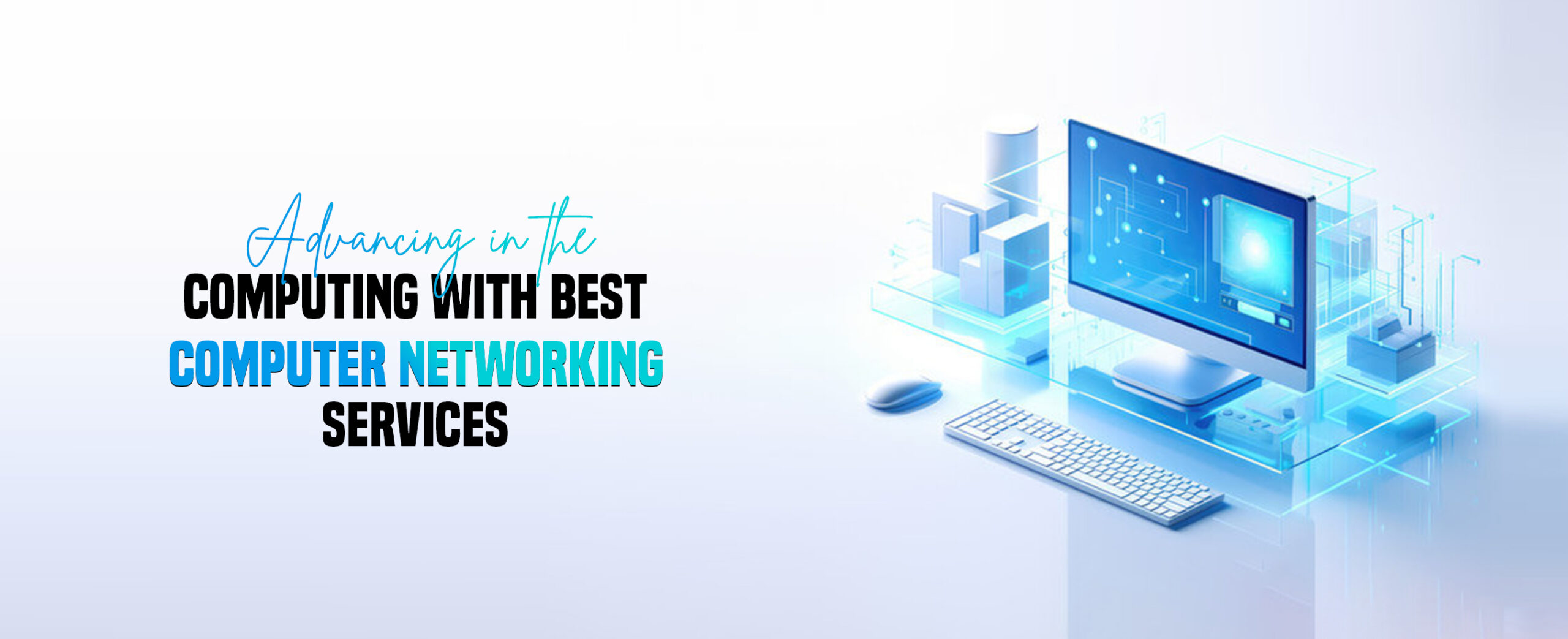
Why My Computer Will Not Connect to 5GHz Wireless Device?
Generally, modern Windows systems are designed with wireless connection technology. These are portable and outfitted with several other features. Besides this, users sometimes experience computer not connecting to 5GHz router which is common and related to the device version they use. So, there are many reasons which can cause this problem.
In addition, this error also appears when your networking device configuration is inaccurate or the adaptor is not supportive. Further, if you want to explore more about why my computer is not connecting to 5GHz, responsible reasons, and suitable troubleshooting methods, then keep reading this brief post.
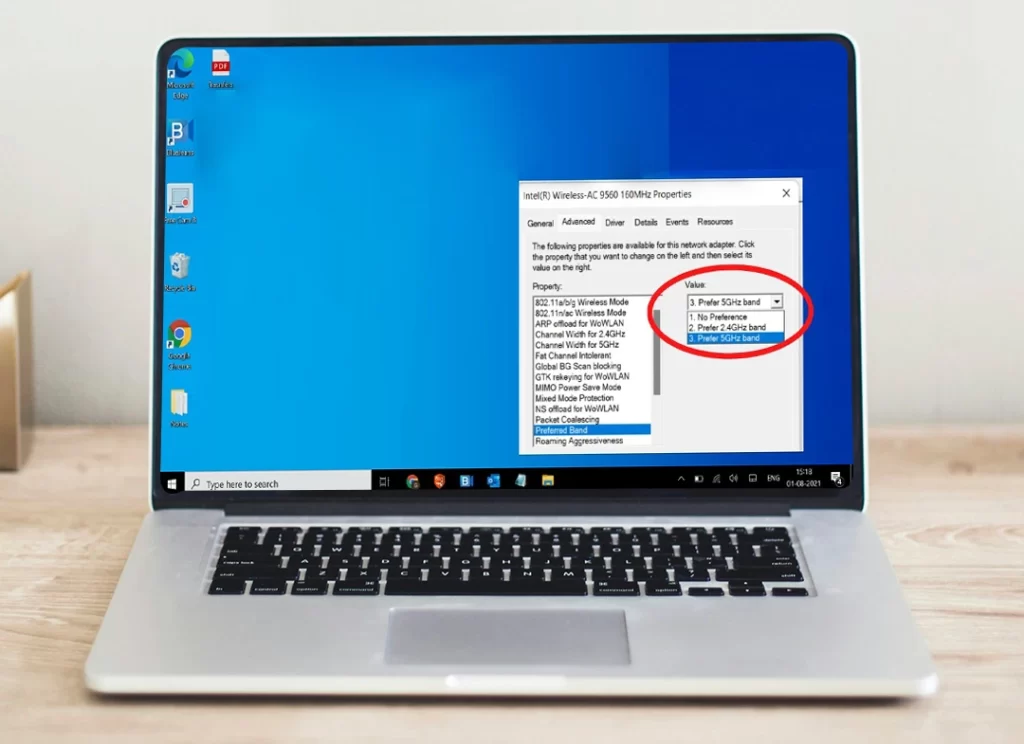
Why My Computer Will Not Connect to 5GHz Wireless Device?
Additionally, before you head towards the primary fix-outs for this error, it is necessary to understand the responsible causes for it, so take a look once:
- Unsupportive adaptor
- Outdated wifi drivers
- The network card does not support 5G
- Signal obstructions
- Older Windows system not responds to 5G network
- Hardware issues
- Enabled security software on the router
- Networking device only supports 2.4Ghz
How to Resolve Computer Not Connecting to 5GHz Router Issues?
Moreover, you now understand well the responsible root causes for computer not connecting to 5GHz. So, it is now time to resolve these errors to resume the optimal functioning of the computer. In this section, we share effective troubleshooting tips to assist you in fixing the above-discussed error, have a look once:

Reboot the Windows System
Power cycling is one of the best troubleshooting tips that can easily fix technical errors, bugs, and connectivity issues on your smart device. To do so, turn off and then turn on the Wifi on the computer device you are trying to connect. Also, confirm that the wifi icon is shown and running on your PC.
Update the Computer Drivers
The my computer will not connect to 5GHz wireless issue sometimes appears when drivers are outdated on your smart device. So, access the admin panel of the Windows and check for the Driver update. If the Window prompts for this, then follow the on-screen guidelines to upgrade the drivers.
Confirm Computer Supports the 5GHz Network
Occasionally, a few of the users still stick to their older computers and Mac books or Mac OS systems. Those models do not support the dual-band network or are not compatible with the 5G bandwidth. So, it is recommended to upgrade them otherwise buy the latest computer models.
Use Dual-Band Adapter
In addition, make sure you have a dual-band adapter of 2.4GHz and 5GHz. If you want to check your adapter, then look for Line Radio Types Supported, or to check your wifi adapter, do the following:
- Open your command prompt console (Type CMD in the search bar next to the Start button)
- Type “netsh wlan show drivers” in the Console & Press Enter.
Similarly, if your computer does not support 5 GHz, you can replace the network adapter or you can add an external USB network adapter that supports 802.11ac.
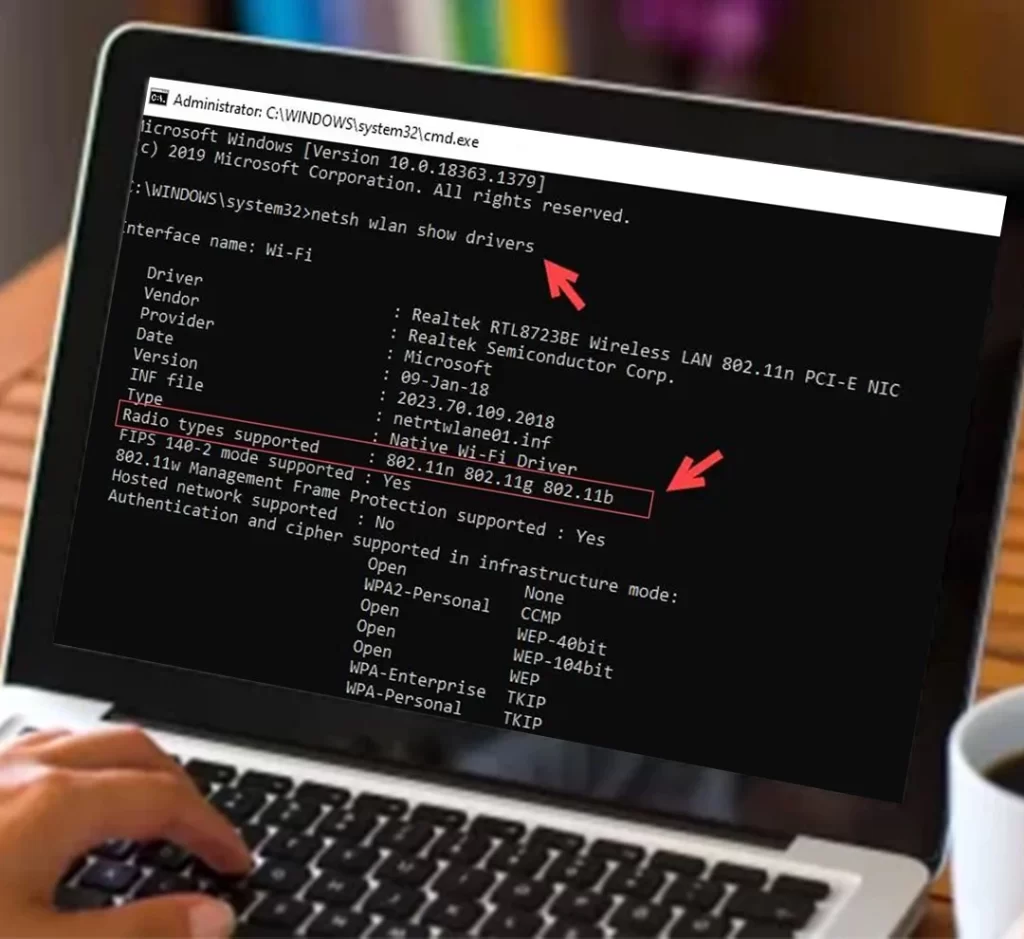
Check Your PC’s Network Card
However, older network cards do not support the 5GHz router bandwidth. If the network card supports 802.11ac, then it will connect 5GHz bands using a USB cable. If the network card supports 802.11n, it may or may not connect (depending on the manufacturer’s recommendations). Additionally, all previous versions, like 802.11a, 802.11b, and 802.11g do not support 5GHz bands. So, change the network card if it is replaceable otherwise go for a new Windows system.
Reset the Network Setting on Your Computer
Sometimes the network settings on your computer are not accurate giving rise to computer not connecting to 5GHz network. Hence, try to modify these settings or reset the network settings on your Windows. For this, go to Settings>Network and Internet>Advanced settings options>Network reset>Reset. Now, you need to reconfigure the internet settings on your computer.
Reconnect to Your Home Network
Commonly, users forget the wireless network admin details while joining the home network. So, they seems difficult to reconnect but it is an easy task. To do so, proceed with Settings>Network and Internet>WiFi Manage> Select home network, and tap on Remove or Forgot. Further, follow the on-screen instructions for the option you choose. This will fix the computer not connecting to 5GHz router error.
Check Your Router bandwidth
Generally, modern wireless networking devices are available as dua, tri, or quad bands. But the earlier ones support only a single band that is 2.4 GHz. So, it is necessary to check your router model, its features, and network bandwidth. If it supports only 2.4GHz, then it is recommended to change it and purchase a dual, tri-band, or mesh networking system.
Power Cycle the Router
Sometimes the computer connection to the router fails if it gets overheated or has technical glitches, etc. Therefore, to fix this problem, you need to reboot your router. For this, unplug the router, computer, and then modem for 30 seconds. After that, plug back the gadgets you removed.
Look at Hardware
It is necessary to check the hardware of the computer and router as these are in working condition and not damaged. If any faulty, torn, or broken part is present on your smart gadgets, then replace it immediately. Keep in mind to use the original parts only.
Here, you find the reasons behind this error and effective troubleshooting tips to fix this issue. If you still want to explore more, get in touch with us!
